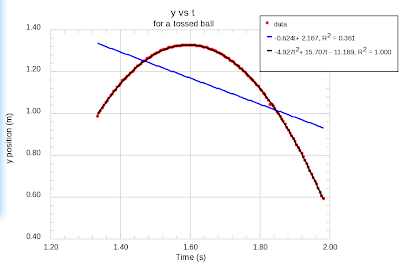It's nothing fancy, but the syntax is rather straight forward:
drawBarSeriesErrorPlot(xnames, yarr,yerr,fn);
In this case, xnames is a 1d array of labels for the x-axis, yarr is a 2d array of y-values for plotting in series form, yerr is the corresponding 2d array of error values to be added or subtracted from yarr, and fn is the filename to save.
But moving along, we have something, which is to my mind quite a lot more impressive: mapping! Using shapefiles converted from the ogr2ogr utility (used by GRASS and other GIS systems), demographics files from the US census, and then event files (for example number of crimes or accidents), one can then paint a graph as follows.
This map doesn't include events at the current time as that data is not yet public. If you know Delaware, you'll also note that parts of New Castle are missing. That's because the MULTIPOLY parsing isn't working exactly right yet. Other features are an ability to overlay other layers for visualization. So you can draw the map, color the map dependent on the feature, insert points for events, and insert overlay data (gradients, heat maps, etc) to show additional trends.
drawMap(xCoords, yCoords, refLongs, refLats, overlayData, overlayCT, xPoints, yPoints, coordType, fn, legendStuff) {
// xCoords - x values or longitude data to be converted (2D)
// yCoords - y values or latitude data to be converted (2D)
// For each series above, a line color and fill type are needed
// refLong - a reference longitude for drawing map. Greenwich is far away and
// causes distortion of map over great distances
// overlayData - 3D array containing data for coloration
// This will always be a rectangular array whose upper left position
// corresponds to the minimum xCoord and minimum yCoord, and whose
// lower right position corresponds to the maximum xCoord and yCoord.
// This routine will do the registration of overlayData
// //overlayCorners - 3D array containing coord data for overlayData
// =[ [ [xTop1,xBot1],[yTop1,yBot1] ], ...];
// These should be within the xCoords/yCoords range
// overlayCT - colortable for overlayData
// xPoints - x values of points to overlay on top of everything else (2D)
// yPoints - y values of points to overlay on top of everything else (2D)
// coordType - 'grid' values or 'longlat' data if the latter, then convert
// For xCoords, yCoords, and xPoints, yPoints, all should be of same type
// fn - filename for svg file.
For you GIS types, this might not be that impressive, but what comes along with this is a regional ANOVA analysis, Getis-Ord* statistics by point and region, and some frequency analyses by region. It's not quite ready for prime time, at this point, but as I settle on the API, this function and its relatives will make it into the main trunk.
More shortly as there is time.
Cheers!